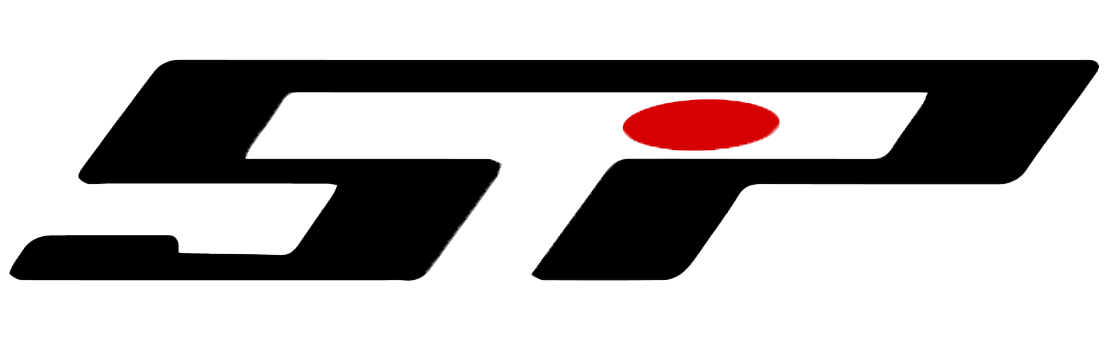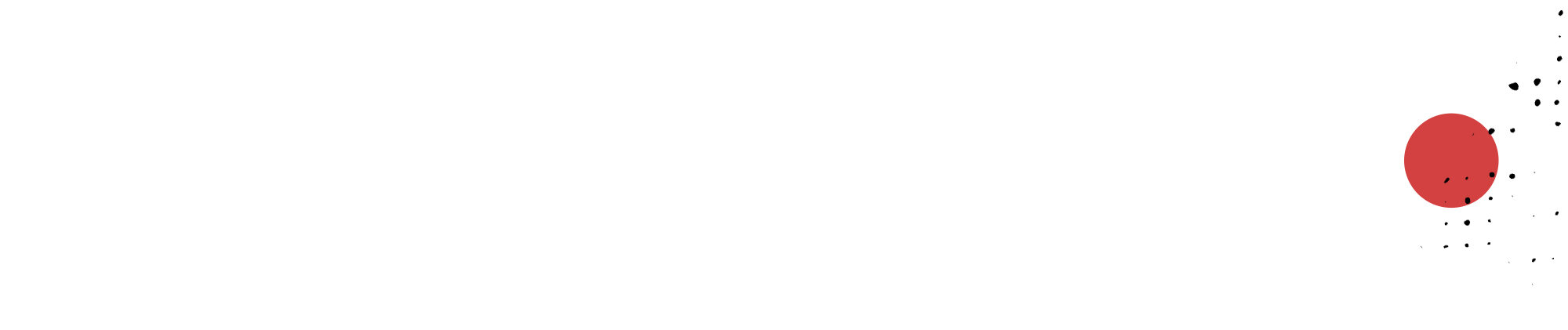
SPI PREPRESS GUIDES
Read our prepress guidelines here. Select the program to download files.
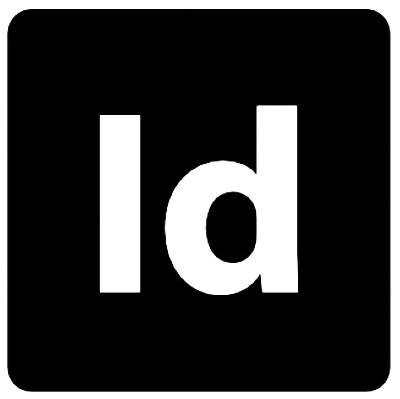
InDesign Preflight Settings
Use this preflight profile to flag potential problems within your InDesign document.
Window > Output > Preflight.
Click on the menu icon in the upper right corner of the preflight panel and select Define Profiles. Click on the Preflight Profile Menu icon and select Load Profile.
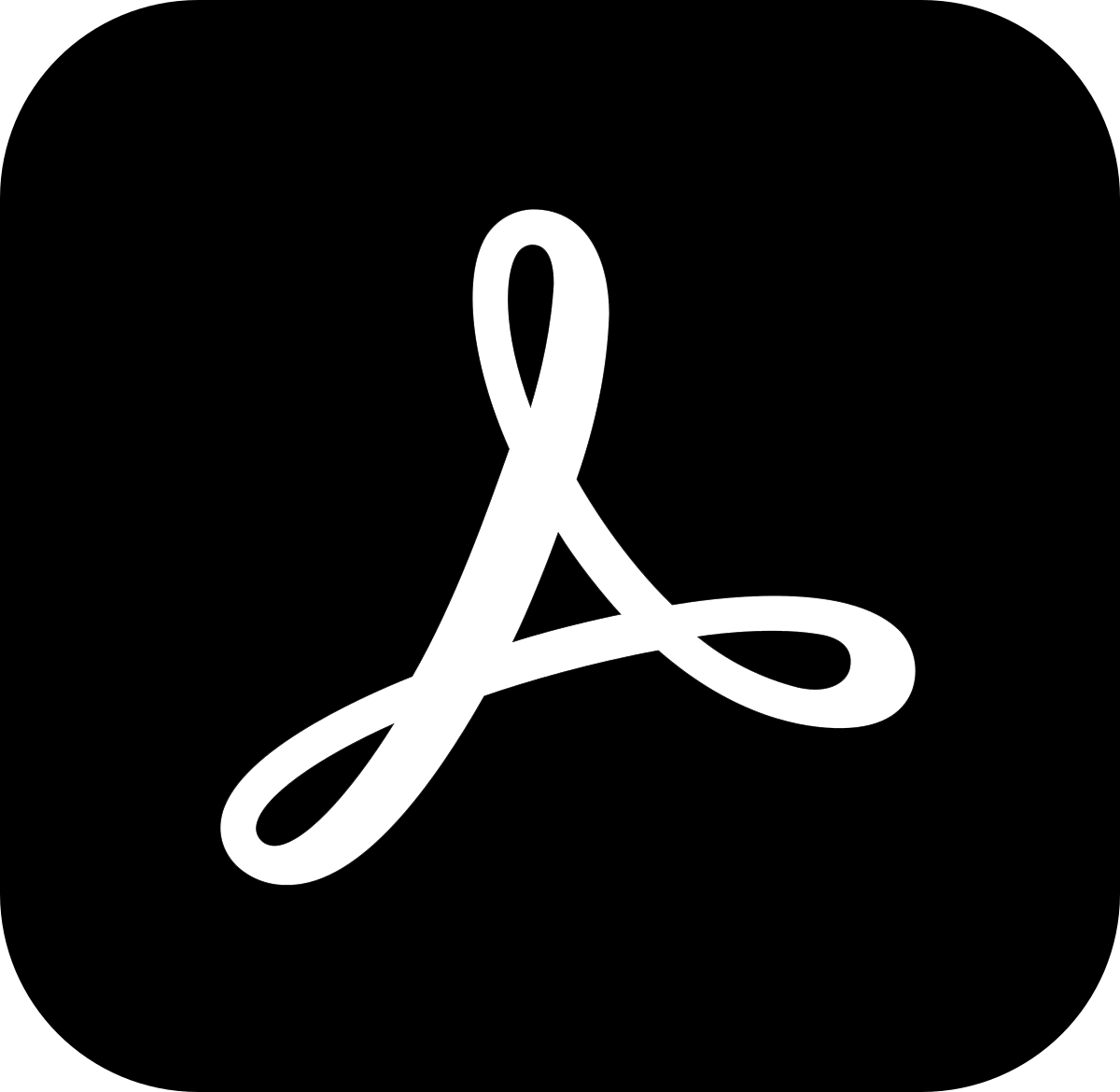
Acrobat Preflight Profile
Use this preflight profile to flag potential problems within PDFs.
Edit > Preflight > Options > Import Preflight Profile
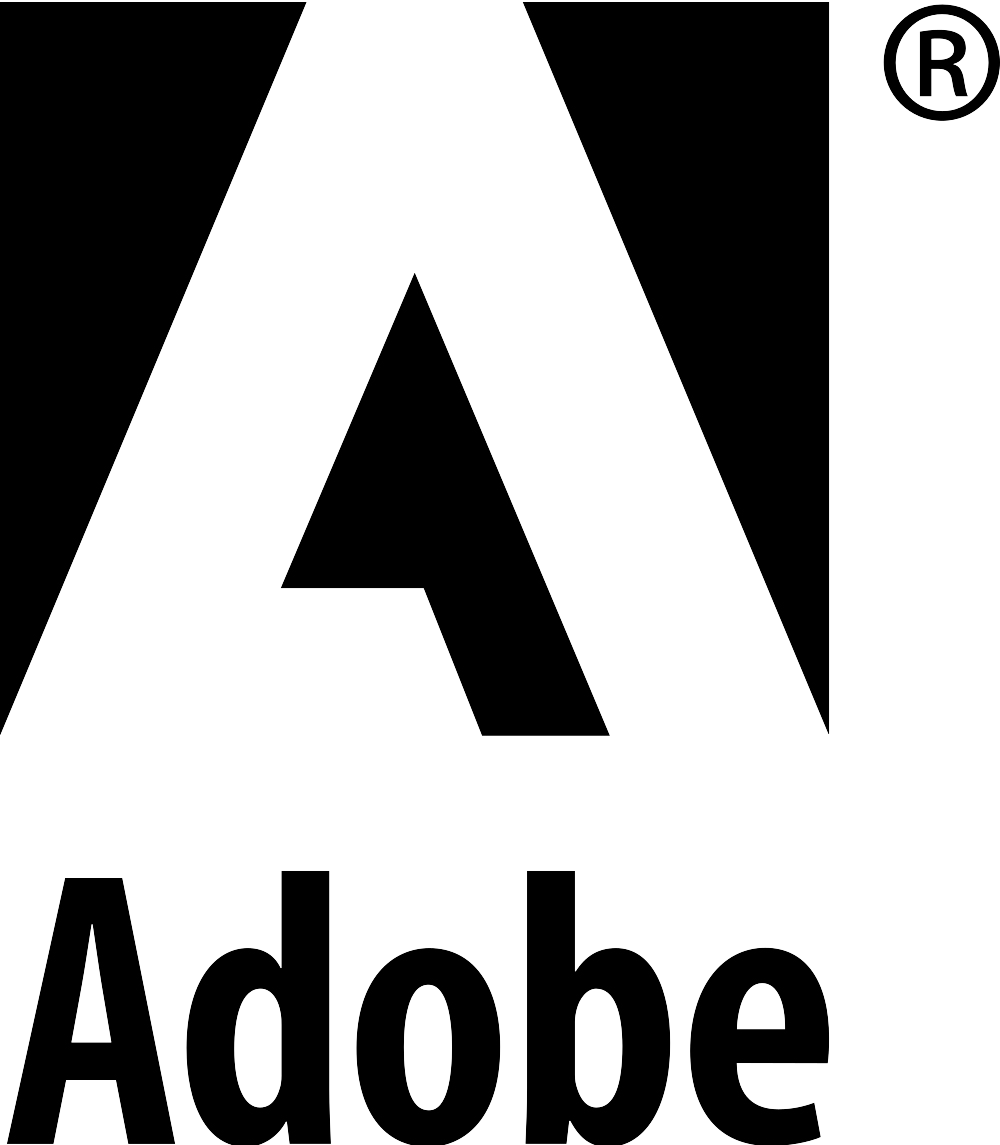
Adobe Color Settings
Use Adobe Bridge to apply this setting to ALL Adobe applications.
To apply the setting to specific Adobe applications go to Edit > Color Settings > Load
You’ll also need to install this profile:
SWOP 2013C3_CRPC5.icc
Mac - Go > Library > ColorSync > Profiles
PC - Right click and select Install Profile
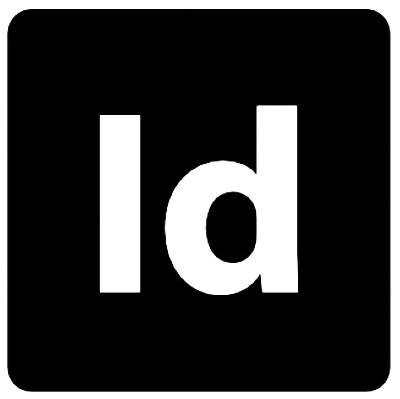
InDesign PDF Preset
Use this preset to output high quality PDFs intended for Schumann Printers, Inc.
File > Adobe PDF Presets > Define > Load
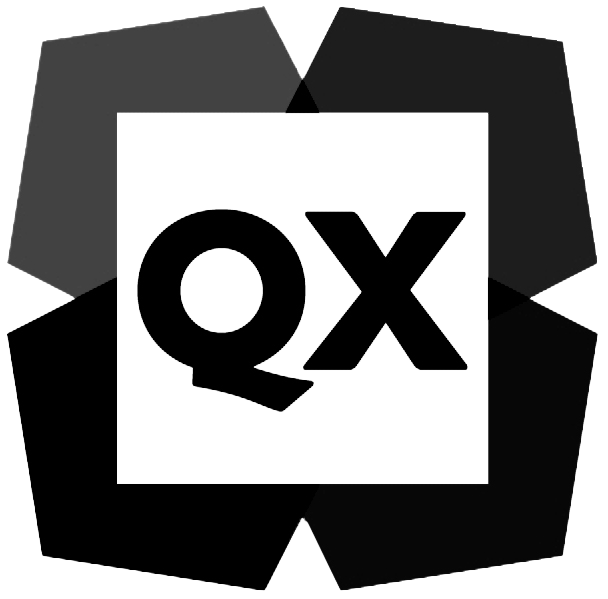
QuarkXpress
Use these settings to output high quality PDFs intended for Schumann Printers, Inc.
Color Setup - Edit > Color Setups > Output > Import
Output Style - Edit > Output Styles > Import